How to Enable Webcam Drive and Install Cheese on Gentoo
Easily!
How to Enable Webcam Drive and Install Cheese on Gentoo
Make sure the device is actually on your computer. If yes, enter root and open the Kernel menu
dmesg | grep -i camera
su
cd /usr/src/linux
make menuconfig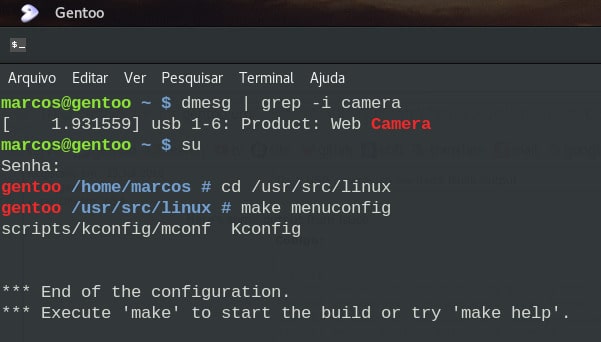
Enable the USB adapter, even if your webcam is embedded in the notebook
Device Drivers
-> Multimedia support (MEDIA_SUPPORT [=y])
-> Media USB Adapters (MEDIA_USB_SUPPORT [=y])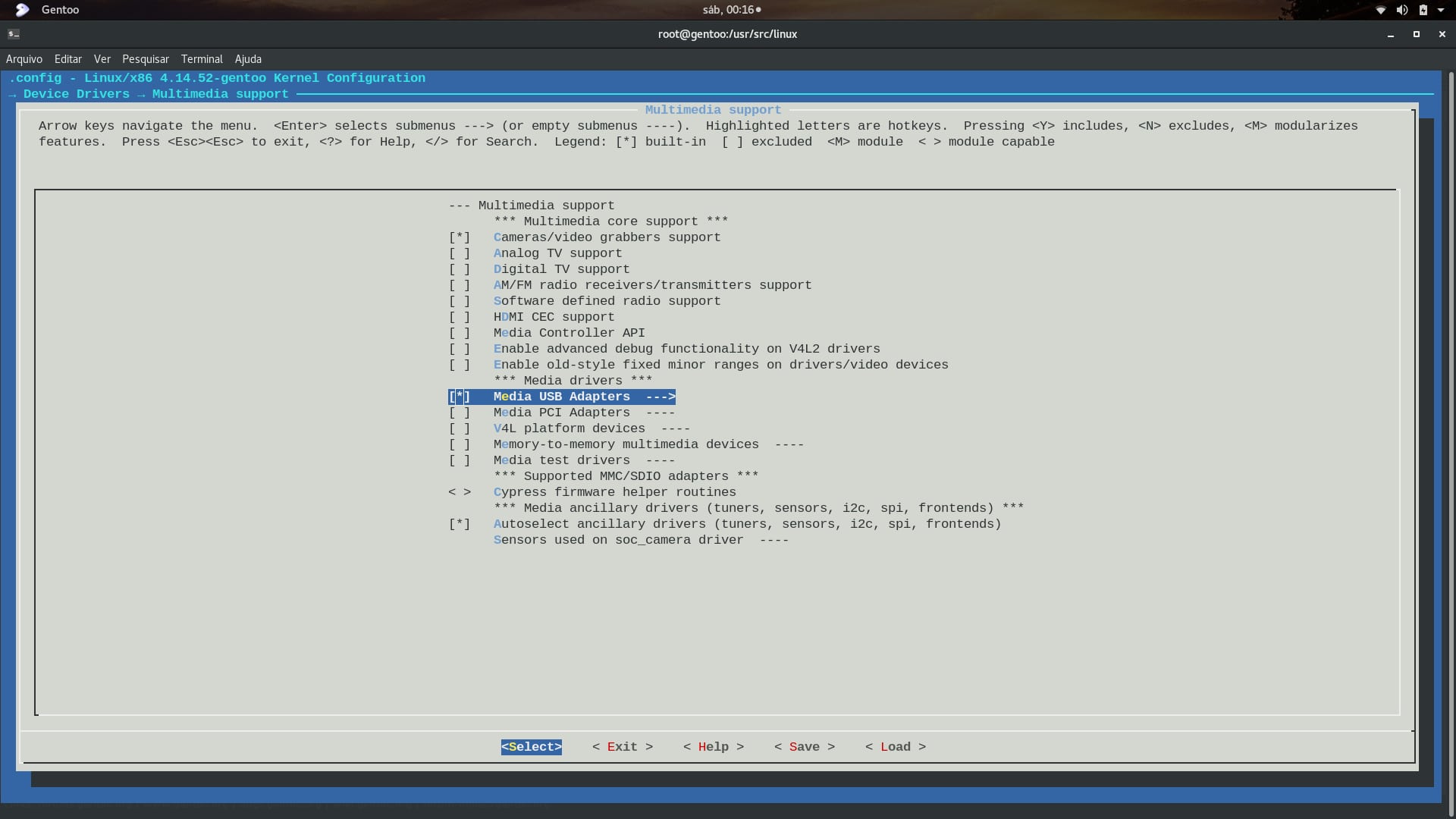
After exiting the kernel menu, make sure the CONFIG_USB_VIDEO_CLASS variable is set
cat .config | grep 'CONFIG_USB_VIDEO_CLASS'If it is not, open it with a text editor and replace #CONFIG_USB_VIDEO_CLASS is not set with CONFIG_USB_VIDEO_CLASS=y
vim .config # /CONFIG_USB_VIDEO_CLASS , and change # and is not set by ^ and =y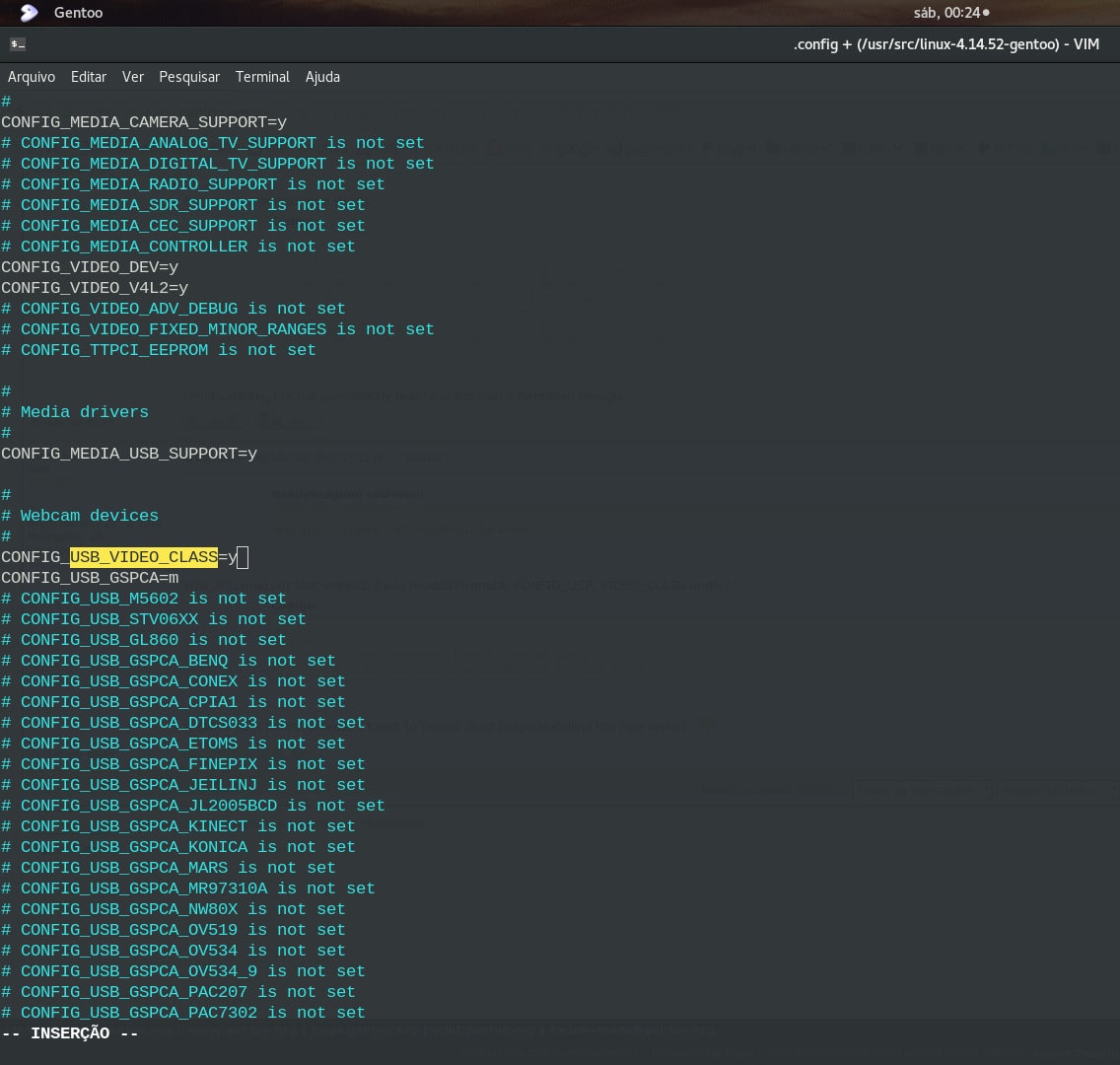
Then compile the kernel and when you ask if you want to enable USB and UVC, type yes [y] and wait for compilation
make && make modules_install && make install # y and y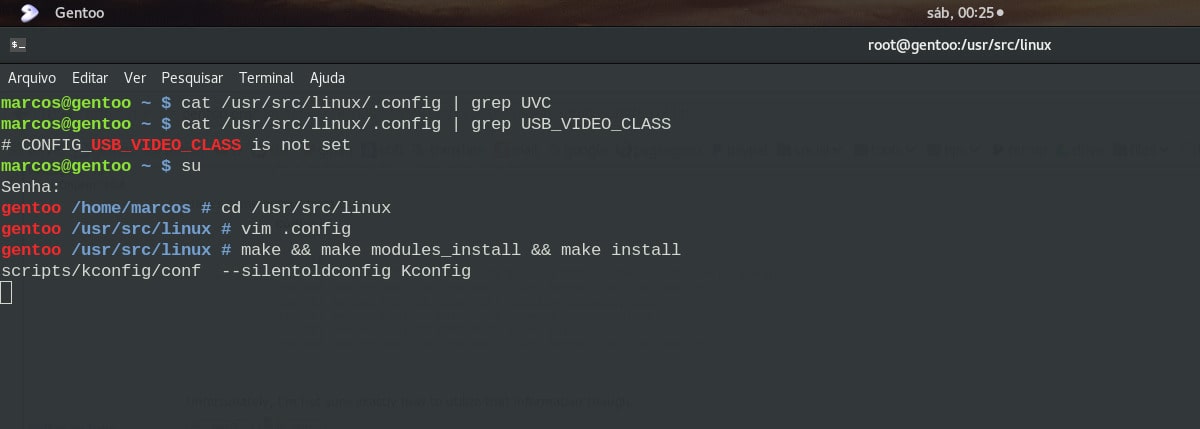
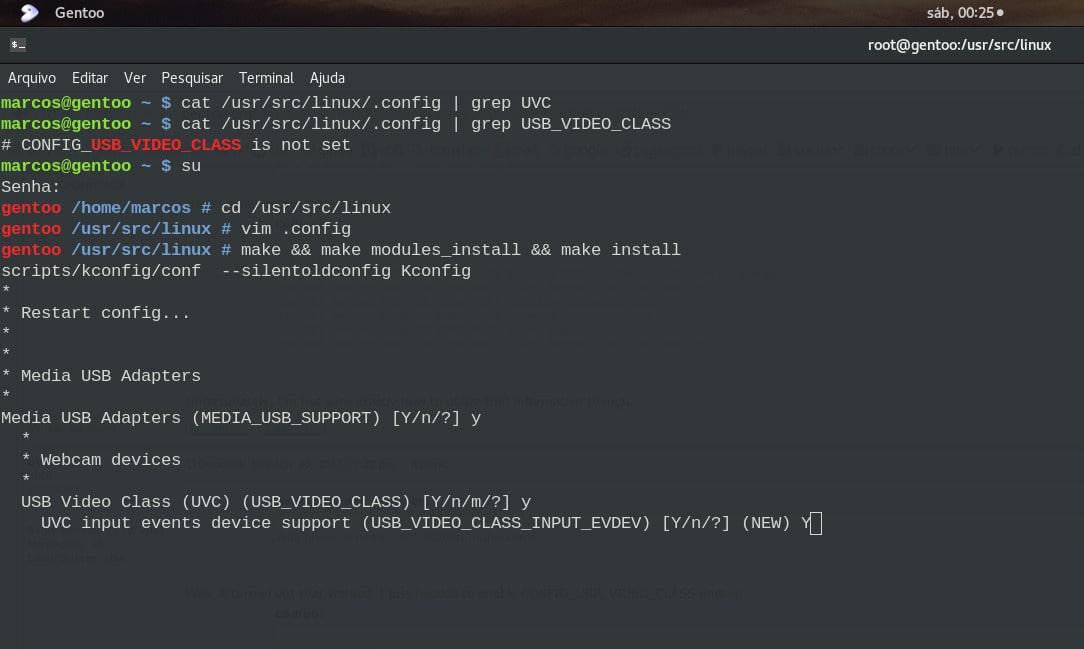
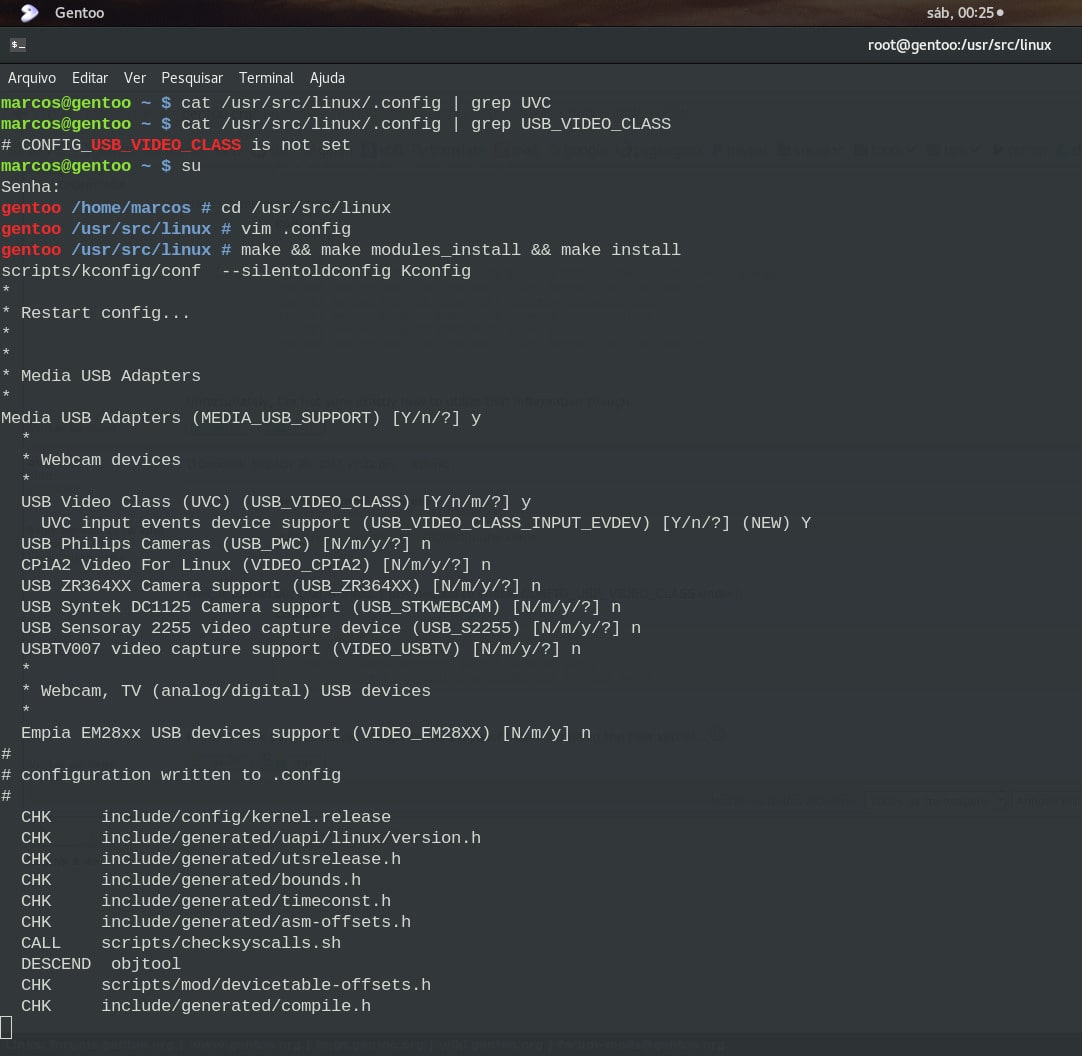
Reboot the system
rebootThen just install the Cheese
emerge -a cheese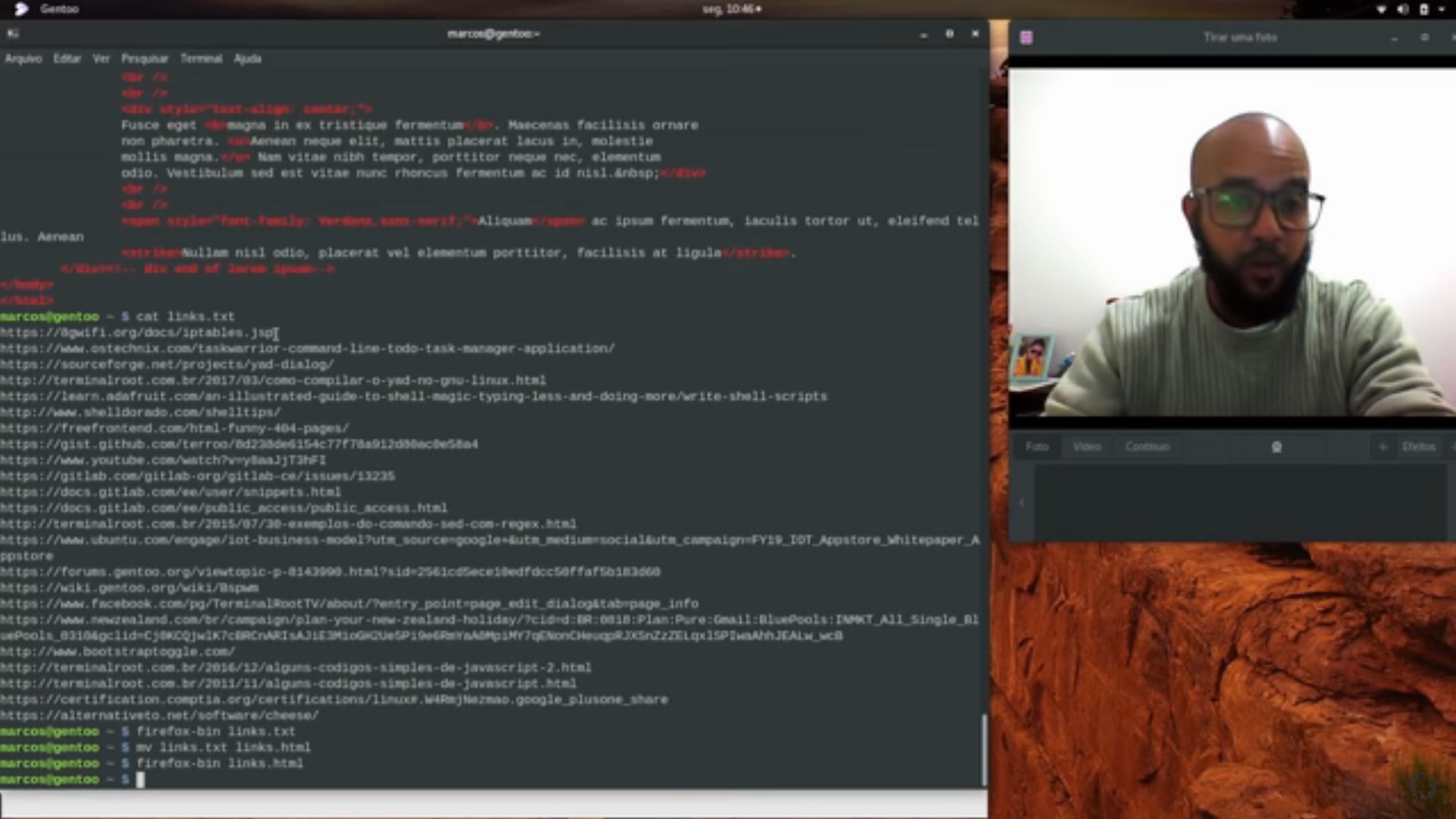
Comments