I created a C++ Financial Management Program for Linux and Windows
Suitable for those who want to control their personal accounts in an easy and simple way. Available for Linux and Windows.
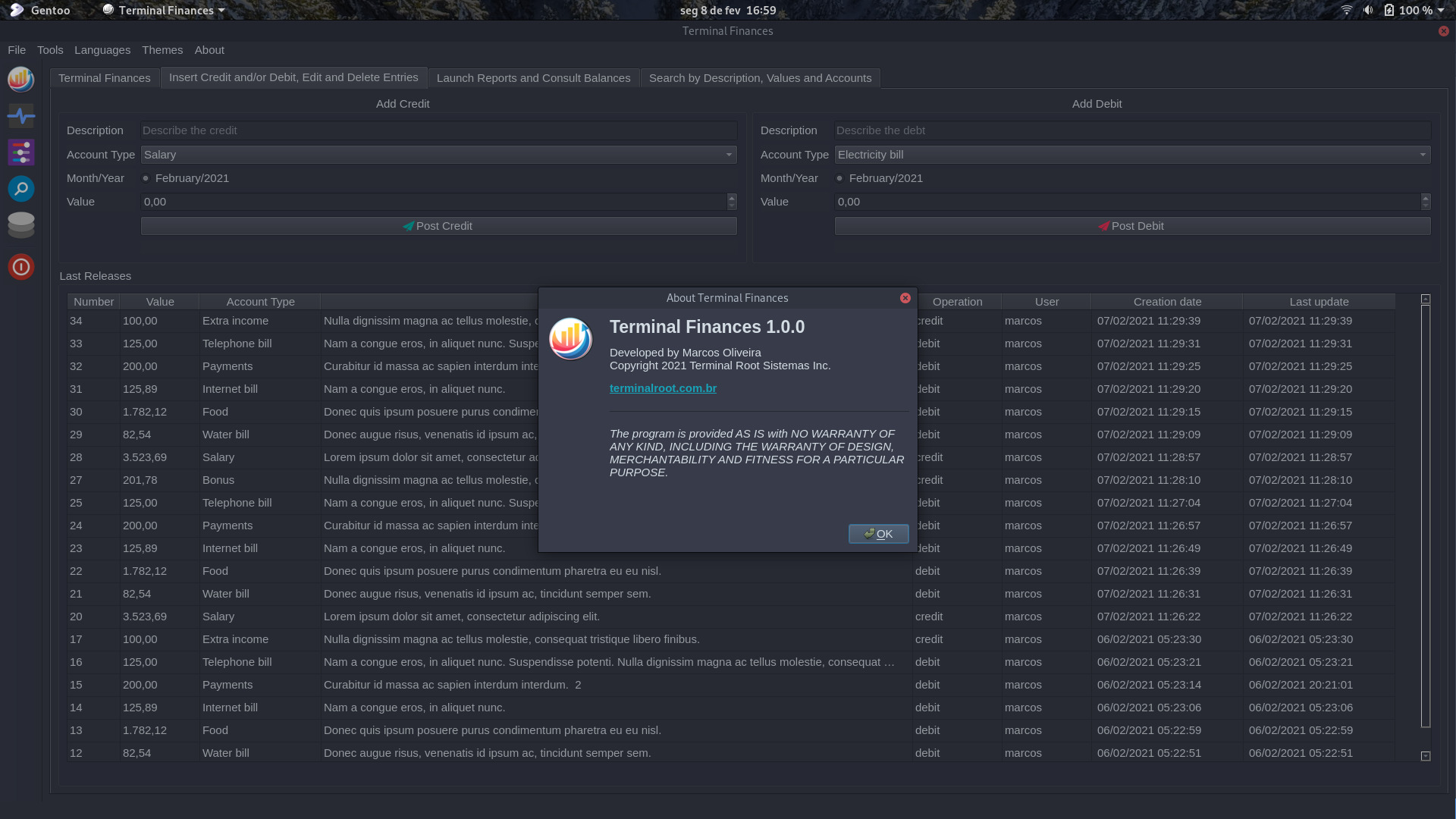
Terminal Finances is indicated for those who want to control their personal accounts easy and simple. Available for Linux and Windows.
Installation
If you want to use Terminal Finances without compiling, choose one of the options below to download:
In Linux for any distribution through an AppImage
To do this, just download it through this link, give execution permission and run, example:
wget https://github.com/terroo/terminal-finances/releases/download/v1.0.0/Terminal_Finances-x86_64.AppImage
chmod +x Terminal_Finances-x86_64.AppImage
./Terminal_Finances-x86_64.AppImageAlternatively still on Linux you can use app-get, install it as follows:
app-get terminal-financesIn Windows 10
- Just download from this link
- Unzip the .rar
- Double-click the installation file
- Follow the installation steps
- And after finishing, look for Terminal Finances in the system’s Start Menu.
Compiling
If you want to build this software on your machine, you will first need to install the following dependencies:
For example, on Ubuntu, Linux Mint, Debian and derivatives, command would be:
sudo apt install qmake g++ make libqt5widgets5 libqt5gui5 libqt5core5a libqt5sql libqt5printsupport5Then just clone the repository and compile as follows:
git clone https://github.com/terroo/terminal-finances
cd terminal-finances
qmake -qt=qt5 src/TerminalFinances.pro
make
sudo make installUsage
Terminal Finances is very intuitive, it is summarized in 4 basic screens and some additional configuration and customization tools, they are:
- This is the initial screen of the program and has links and shortcut tips and information about its development: Terminal Finances
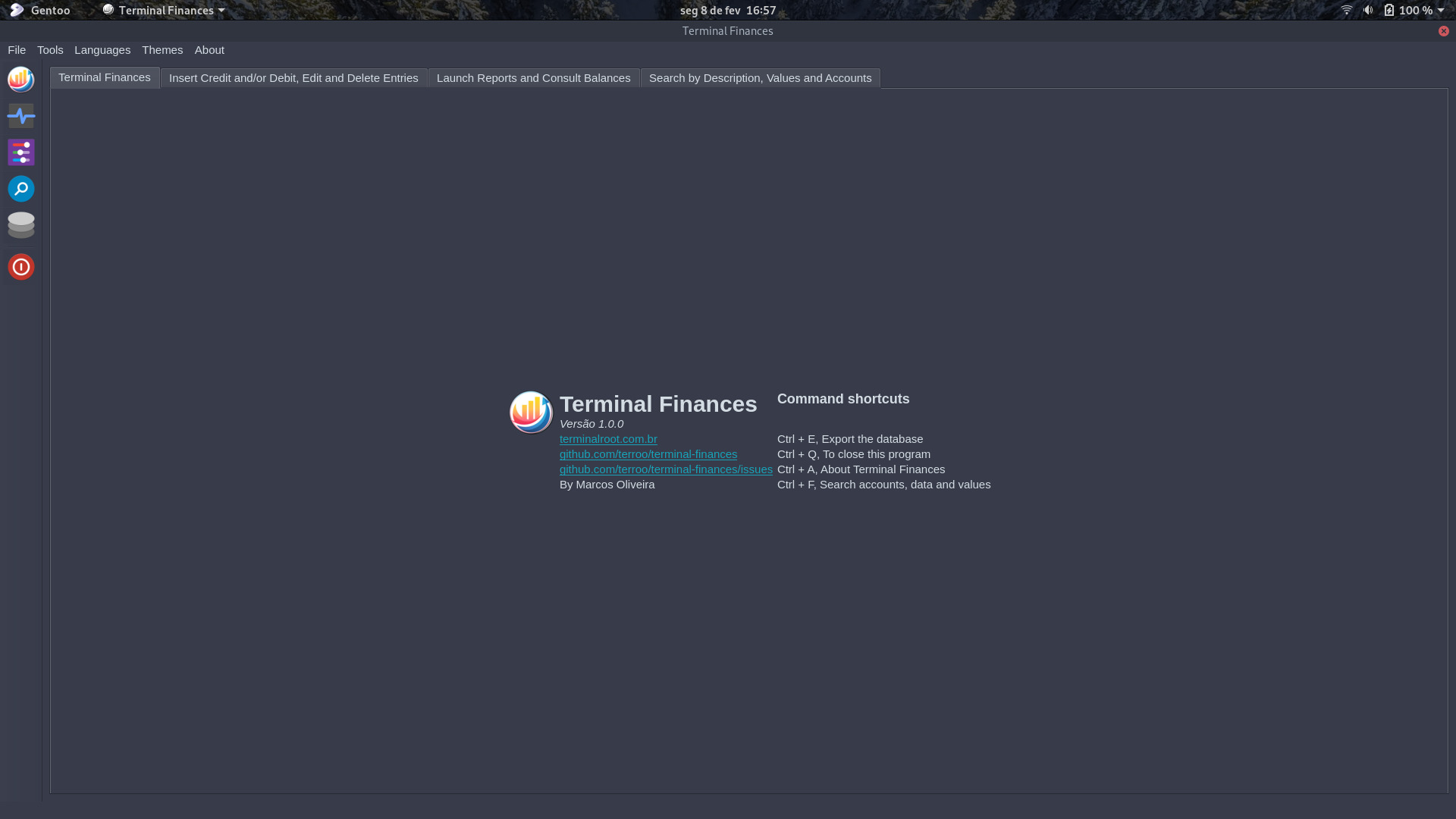
- To insert credit or debit, as well as edit or delete entries, click on the tab: Insert Credit and/or Debit, Edit and Delete Entries
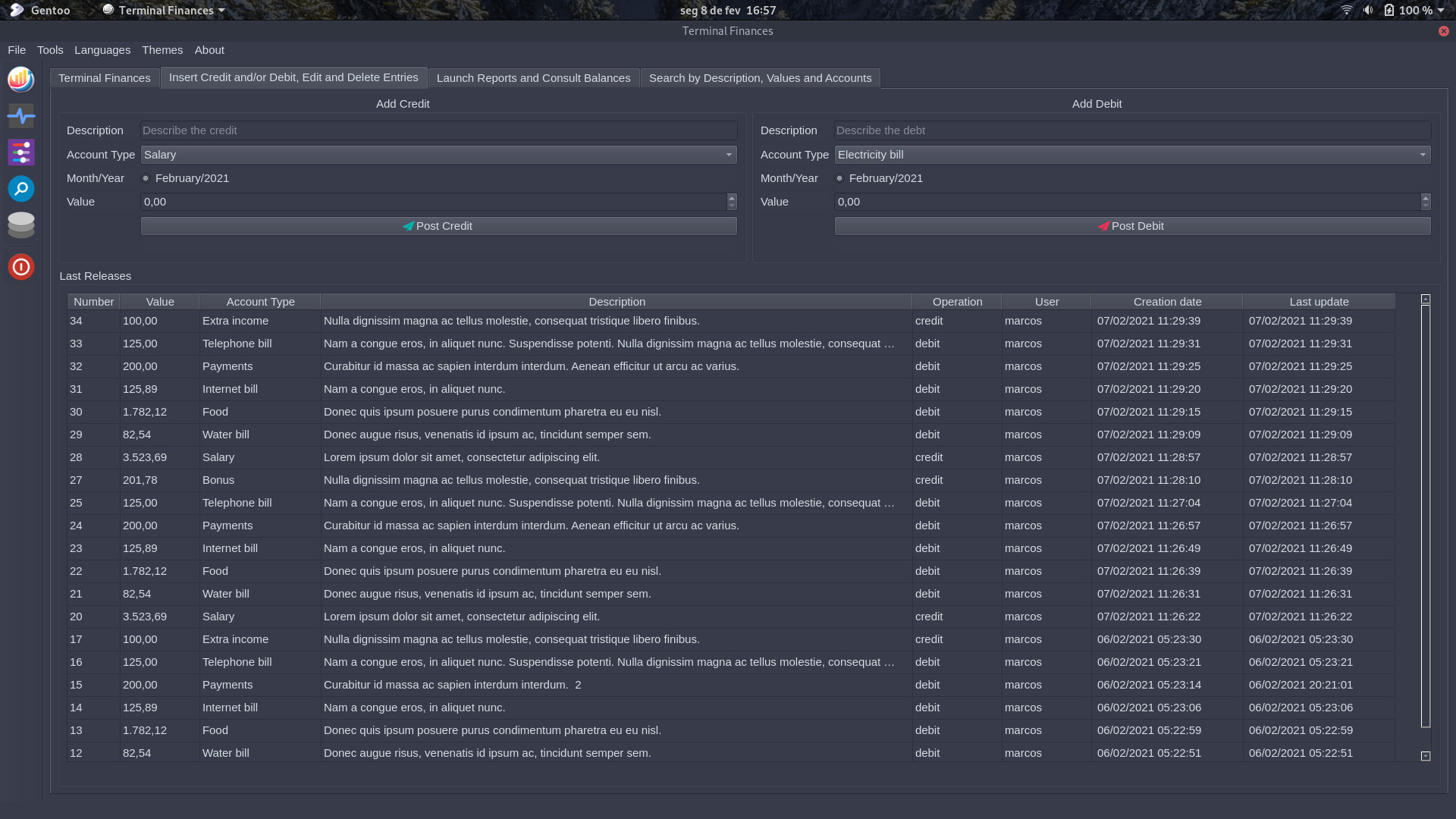
If you want to edit or delete a release, double click on the listed release.
- To generate reports, send a report by email and print or save to
pdf, use the tab: Launch Reports and Consult Balances
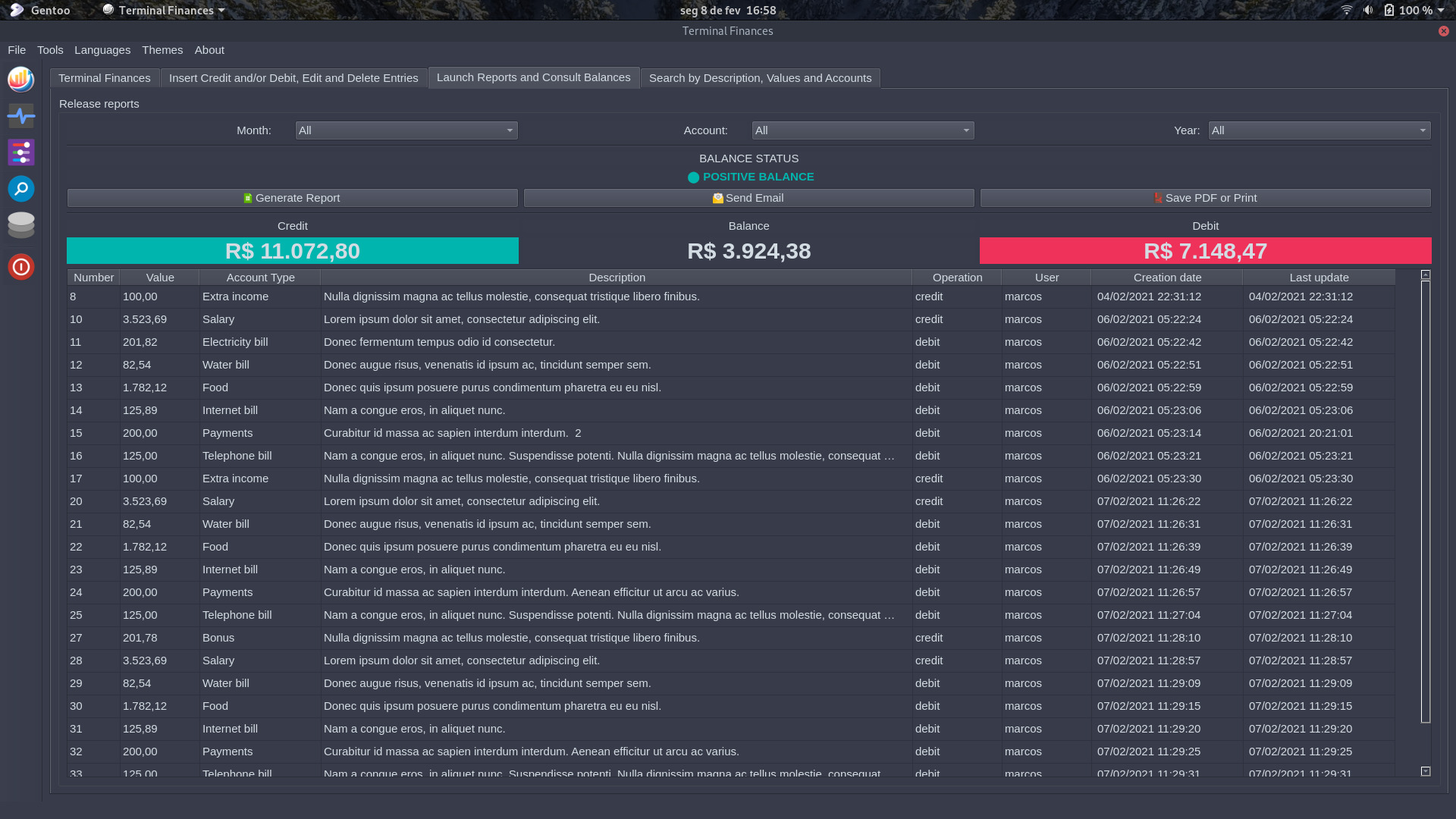
- To search for specific releases, use the tab: Search by Description, Values and Accounts
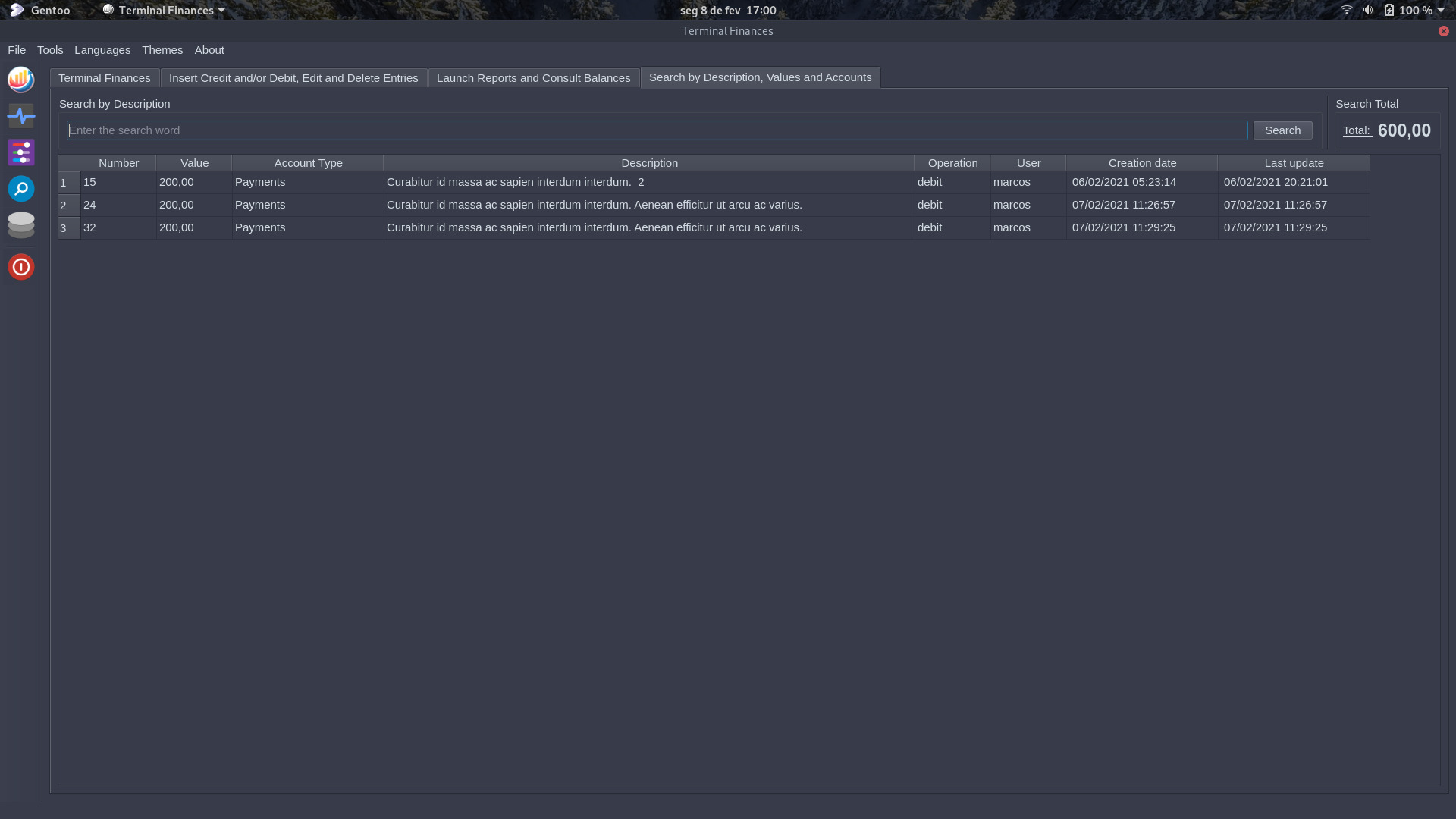
Customization
The system identifies the language of your system (only on Linux) and already opens with the same, however, if you want to change, just access the Menu Bar in Languages and choose the language you want. 3 languages are available: English, Spanish and Brazilian Portuguese:
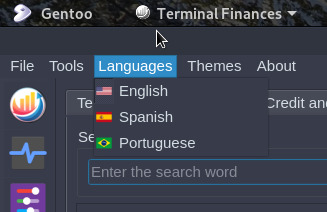
The system also offers 2 themes for you to choose from: Dark and Light, as we have seen Dark in the previous images, the Light display looks like this:
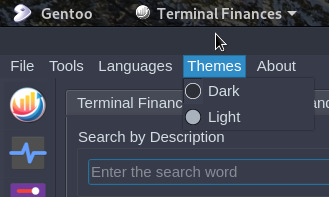
This is the default theme displayed as soon as you run Terminal Finances, unless you change the settings they are saved even if you close the program.
Settings
If you want to backup the database of your releases, click on this icon located in the left sidebar and choose the export location:
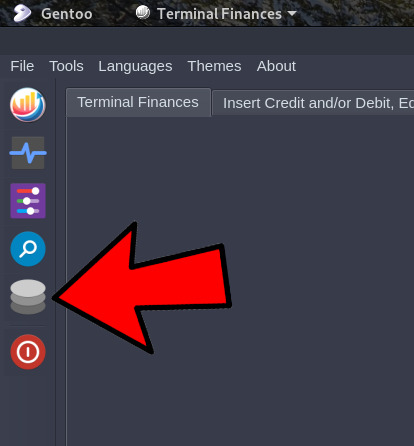
The system will save the file with the name
terminalfinancesand the date of the export (terminalfinances-xx-xx-xxxx.db), example if it were today:terminalfinances-08-02-2021.db.
To import the database, copy the file you want to import and save it in the directory: ~/.config/terminalfinances/terminalfinances.db, in Windows it will be in the location you chose to install, if you use the default folder offered by installer, it would be: C: \ Users \ [YOUR_USER] \ TerminalFinances \ terminalfinances.db.
Remove the existing database and copy your backup into that directory and rename it only:
terminalfinances.db
On Linux you just need to use the command:
cp terminalfinances-xx-xx-xxxx.db ~/.config/terminalfinances/terminalfinances.dbThis routine is different for the user to decide to overwrite the file explicitly and with his consent.
By default, the software will display the currency symbol in [Brazilian Real], but you can also change in the configuration file, currency assign the value of your country’s currency symbol, example to Euro:
currency = EURIf you want to watch a video featuring all the resources provided in this article, watch the video below:
The video is in Brazilian Portuguese, but you can use subtitles and translate into your language.
License
Terminal Finances is licensed under the GNU GPL version 3
If you want to report problems or suggest new features, use the issues of GitHub
The official page of Terminal Finances is: https://github.com/terroo/terminal-finances
If you want to uninstall
- Compiled version
git clone https://github.com/terroo/terminal-finances
cd terminal-finances
sudo make uninstall- In Windows, access the Control Panel and go to Add/Remove Programming, right-click on Terminal Finances and choose: Uninstall.
- If you used app-get on Linux, just run the command:
app-get --remove terminal-financesThanks!
Comments